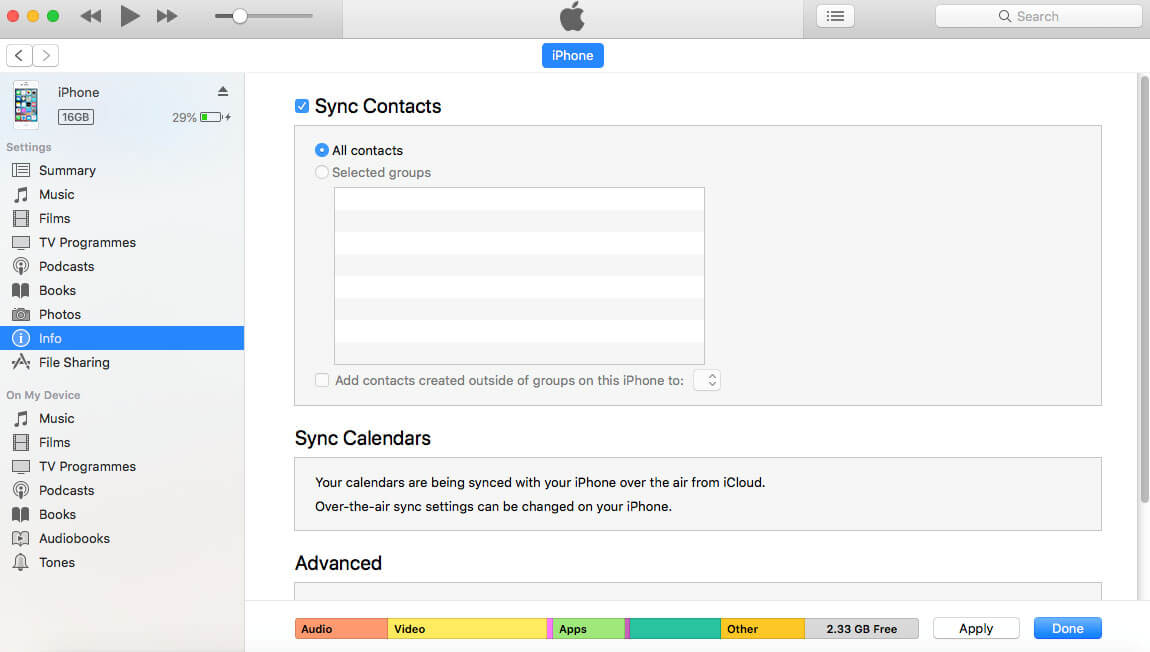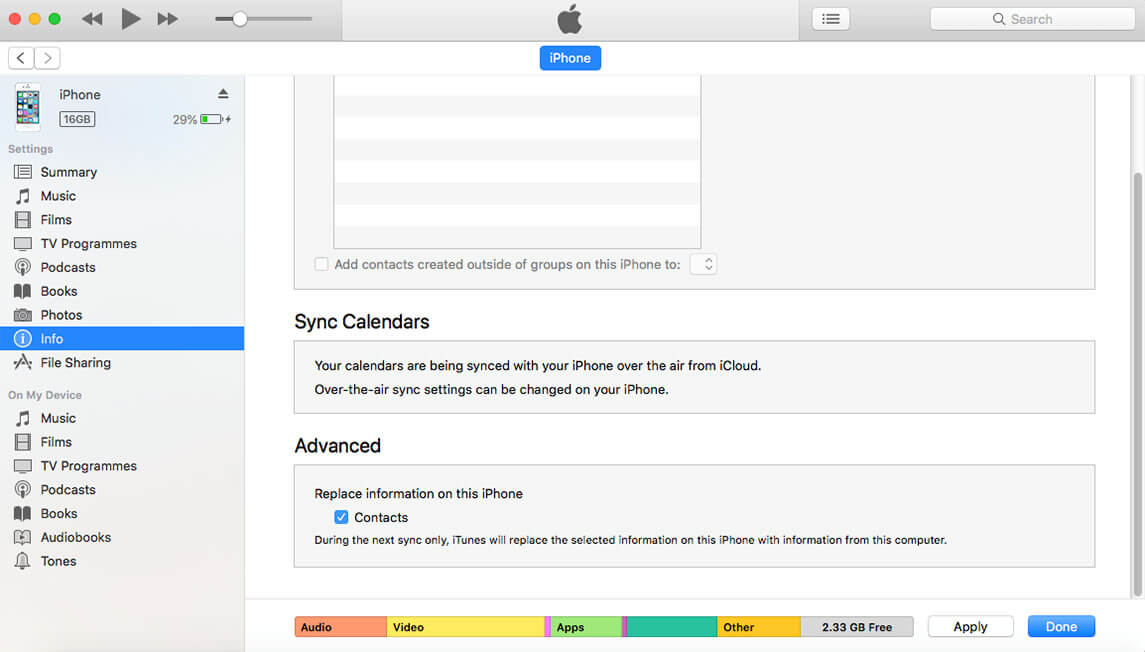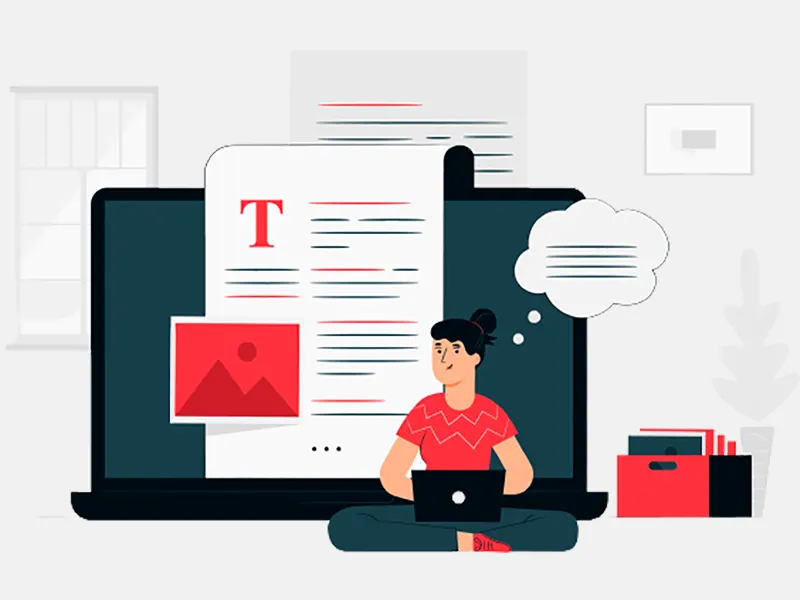This Guide by NexMobility professional iPhone app developer is for those who have just purchased an iPhone or have two iPhone and want to transfer contacts from one to another device. There are two ways to transfer your contacts from one iPhone to another iPhone.
Using iCloud
Transfer contacts using iCloud follow below steps:
- Make sure that login with the same iCloud account on both devices.
- Connect your old device with Wi-Fi.
- Go to Setting -> Your Name -> iCloud then Scroll down and enable toggle of '"Contacts".
- Go to iCloud Backup and turn on iCloud Backup.
- Wait until backup process finished.
- Now in the second device follow steps 1-4.
- Now go to Contact app and refresh the page.
- After sometimes your contacts will show in this device.
- Check below screenshots for more info.
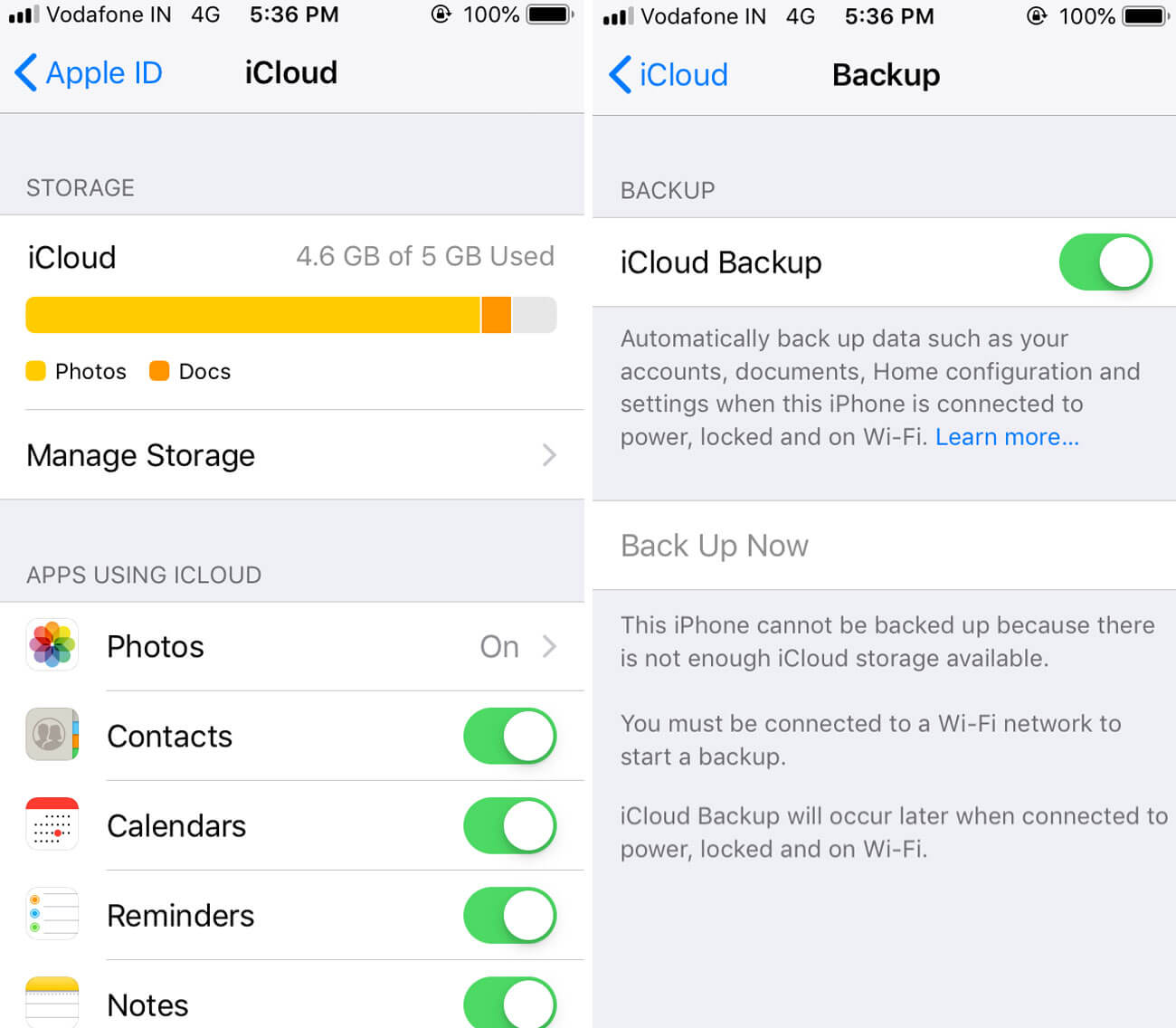
Using iTunes
Transfer contacts using iTunes follow below steps:
- Connect your old device to computer with USB and open iTunes.
- Select your device from top left and choose info tab.
- Enable “Sync Contact” and click on “Sync” for transfer contacts from device to pc.
- Once this process is finished, then unplug the old device and plug the new device with a PC.
- Go to iTunes, select your device, select the information, and ensure that sync contact is enabled.
- Now scroll down to Advance menu and select “Contacts” in ‘Replace information on this iPhone’.
- Make sure that you don’t have any contacts in new device if there this will wipe when we sync.
- Click on sync and wait until process finished.
- Check below screenshots for more info.